You may find iMovie won’t import XAVC-S files from Sony Alpha a6300 smoothly. The easy workaround is to transcode the Alpha a6300 XAVC-S to iMovie more “edit” friendly codec- Apple ProRes. Here is how.

Sony A6300 claims the world’s fastest autofocus speed and the highest number of autofocus points, and its ability to capture 4K video, making it a capable camera for videos, as well as photos. Like all other Sony 4K cameras, the A6300 utilizes the XAVC S codec during video shooting, which records at a high bit rate of 100 Mbps during 4K recording and 50 Mbps during standard Full HD shooting, ensuring maximum detail and clarity in both video formats. Though so excellent as its capturing quality, many a user has complained that they came upon tricky issues when importing XAVC S files from Sony A6300 camera into iMovie for further editing:
“I often use iMovie to edit videos but the problem for me is that recently I have a lot of Sony a6300 XAVC S, AVCHD and MP4 footage and need to edit in iMovie. However, I can not deal with these video files produced by my Sony a6300. My friends suggested me to convert Sony a6300 recordings to iMovie supported format. But I don’t know how to do that. Who can help me?”
In fact, the basic reason behind the above case is that iMovie can’t support XAVC S 4K & HD so far. And based on our multiple testing, as the above one described, the best workaround is to convert Sony A6300 XAVC S to a iMovie preferable video format like Apple Intermediate Codec, ensures the maximum editing efficiency and quality when working with iMovie. To finish the mission fast and easily, you can turn to the help of Brorsoft XAVC S Video Converter for Mac, reputed as the best choice for transcoding XAVC S to iMovie.
With it, you can effortlessly encode/re-encode XAVC S footage shot from Sony A6300 for smoothly importing and editing in various non-linear editing systems (NLE), including iMovie, Adobe Premiere Pro, Final Cut Pro, Avid Media Composer and more. Just download it and keep reading for a brief how-to on each process.
Converting Sony A6300 4K XAVC S for Editing in iMovie
Step 1: Import XAVC S videos
Install and run the XAVC S Converter on your Mac, then run it. Click on “Add”, and browse your files; select all the XAVC S files you wanna convert. If you want to combine all the files together for easy importing to iMovie, please tick the box “Merge into one” on the main interface.
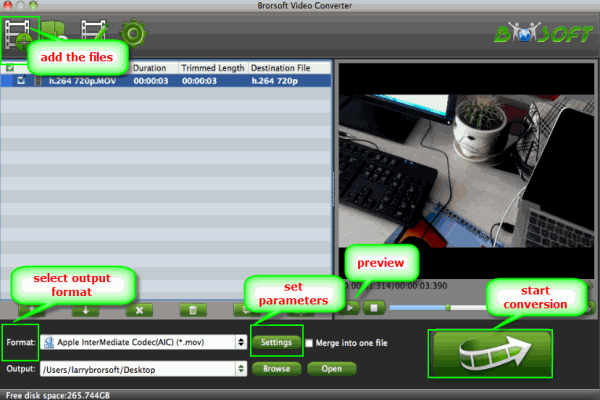
Step 2: Choose iMovie friendly format
Hit the Format box to select the specially designed video codec for editing in iMovie: iMovie/FCE –> Apple InterMediate Codec(AIC) (*.mov).
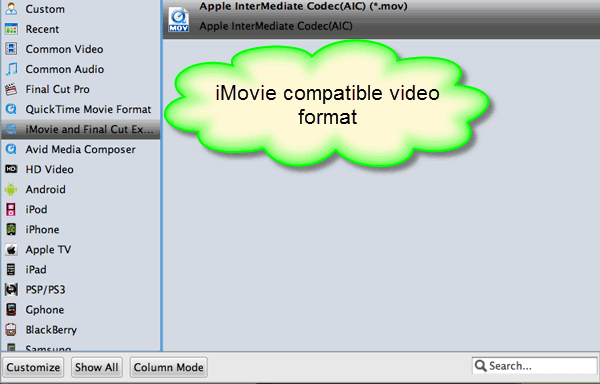
Step 3: Video/Audio settings (Optional)
Adjust the video and parameters, including the Bitrate of Video and Audio, Audio, Video Size, Sample Rate, Frame Rate, Audio Channels, etc., by clicking the Settings buttion on the main interface.
Step 4: Start Sony A6300 4K XAVC S to iMovie conversion
Click the arrow button to start transcoding A6300 XAVC S to AIC .mov for iMovie immediately.
After the conversion finished, you can easily transfer your 4K XAVC S footages to iMovie for further editing without any problem.

It’s difficult to find knowledgeable people within this topic, but you sound like there’s more you’re speaking about! Thanks
I always was concerned in this subject and still am, thankyou for putting up.
I was looking up for info like this, finally I got it, thank you.
I undoubtedly did not realize that. Learnt something new today! Thanks for that.