Below is a step by step guide on how to load your desired subtitles to MTS, M2TS movie, read on !
Subtitles are always shown as the text word of the dialogue or commentary in movies, TV programs, video games, music videos, etc. Most subtitles consist purely of text characters since text is surely the simplest data to be stored and compressed. There are many more common subtitle formats such as SRT, ASS, SSA, IDX, SUB and more. And SRT is perhaps the most text-based of all.
M2TS ,a digital container format,supports multi-tasking audio and video streaming. This format is often used in supporting high-definition Blu-ray Disc and AVCHD. Videos recorded by DV will be MTS file in its hard disk,which is one of HD video files encoded in MPGE-4AVC / H.264 format,and can be convert to M2TS when transmitted to computer hard disk via the supplied PMB. To share and play on all kinds of devices ,we need to edit and convert the format of MTS/M2TS videos. How to add subtitle to MTS/M2TS videos? How to convert the edited MTS/M2TS videos to the required digital container format ?

To add subtitles to MTS/M2TS video without any limitations, a professional and versatile MTS/M2TS video tool – Brorsoft MTS/M2TS Converter is highly recommended. I got this tool from a giveaway campaign and till now it works great.With it, not only can you add subtitles like .ass/.ssa to your MTS videos, you can also do the video format conversion work without quality loss.
 (Note: Click here for OS X 10.5)
(Note: Click here for OS X 10.5) 
How to add subtitles to MTS/M2TS videos?
Step 1: Download and have a quick installation. The trial version will have a watermark on your converted files. Except for that, there are no time limitation, no virus, and no unnecessary bundle apps while downloading. After that, click “Add Video” button to load MTS Videos. You can load several files at once thanks to “Add from folder” button.
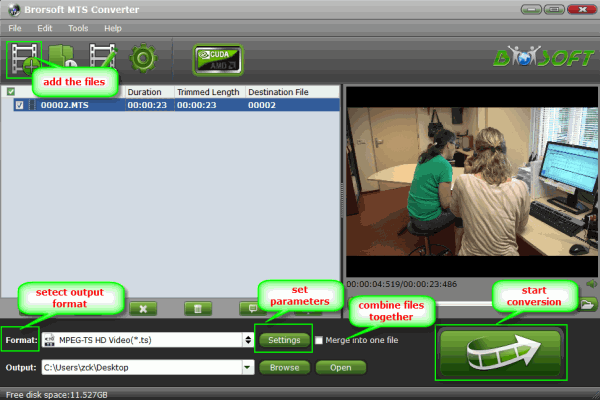
Step 2. Add subtitles to MTS/M2TS movie
Click on “Edit” button, the video editor will pop up. Tap “Subtitle” option and check the “Enable” icon. Then, by clicking on “Browse” to import your *.srt, *.ass, *.ssa subtitle file you’ve downloaded.
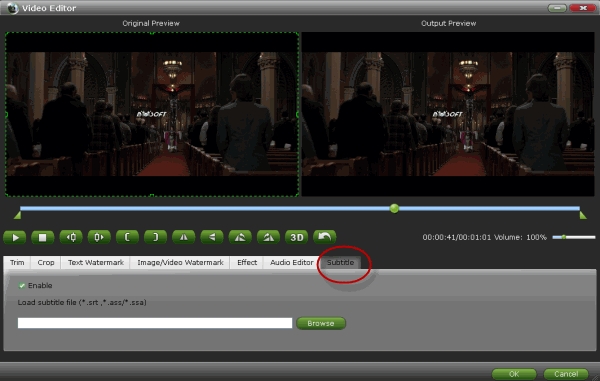
Step 3. Decide output format
After you have loaded the external subtitles, you need to figure out the output format. You can remain the original format or convert source video to other formats friendly with your devices by clicking Format bar, where you can select an output format.Here, you can convert MTS to MPEG-2 for Sony Movie Studio, convert MTS to DNxHD for Davinci Resolve and etc. If you don’t think it’s necessary, you can skip this step.

Step 4. Start adding subtitles
Click the Convert and now you have finished all steps of attaching subtitle to MTS/M2TS movie videos.
The converting would add external subtitles to the output videos at your will. Then you can move the subtitles-included videos to your own portable devices for enjoying.
Further Reading:
Convert MTS to QuickTime MOV: You will learn how to convert MTS to QuickTime for iMovie and QuickTime Player on Mac with the best Mac MTS to QuickTime Converter. So, you can import MTS to iMovie, add MTS to QuickTime player on Mac.
Add/Import MTS/M2TS to iTunes for Playback: In this article, you will learn how to convert MTS to iTunes compatible format, so that you can play and sync MTS files with iTunes easily.
Get Premiere Pro working with .MTS files: Step-by-step tutorial to import and edit your .MTS files in Adobe Premiere Pro by converting MTS to Premiere native format.
:Transcoding MTS files to AVI/MOV/WMV/M4V: The article shows you how to transcode MTS files to MP4, AVI, WMV, MOV, MPEG, M4V, FLV etc. video formats so that you can watch or edit your MTS videos freely.


